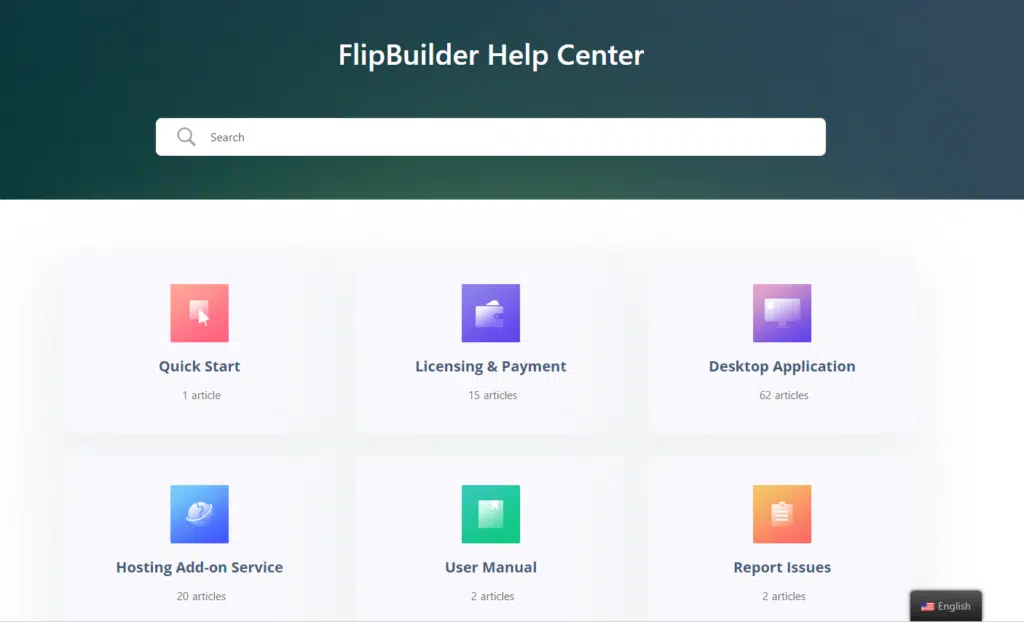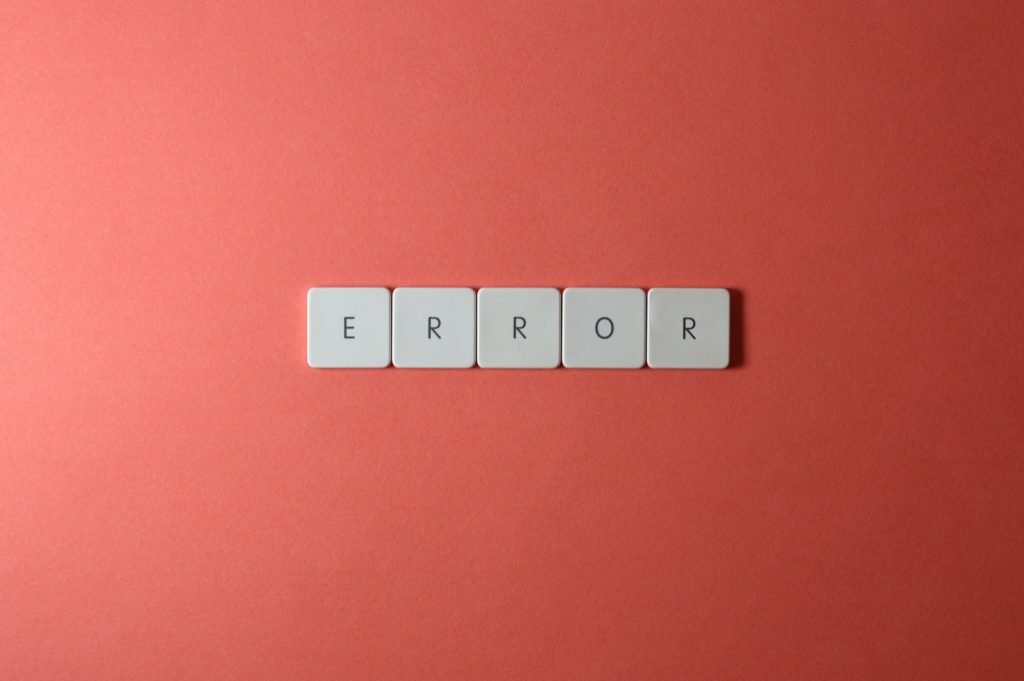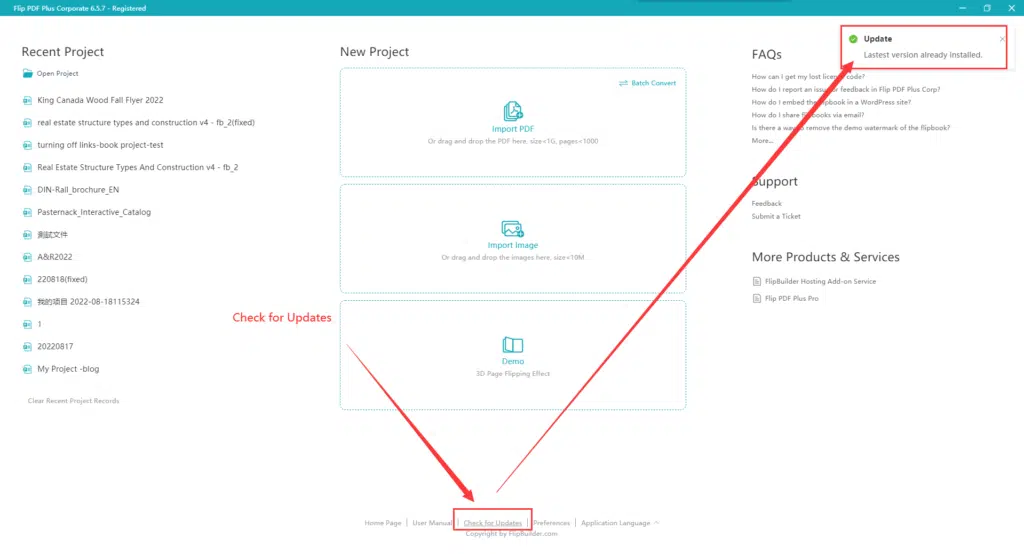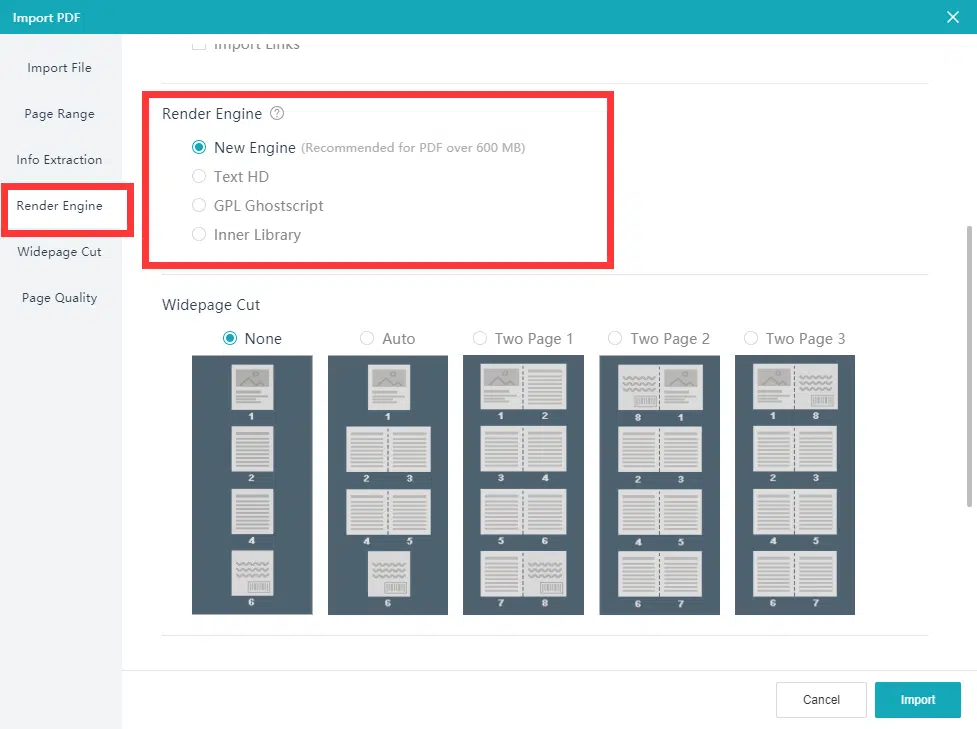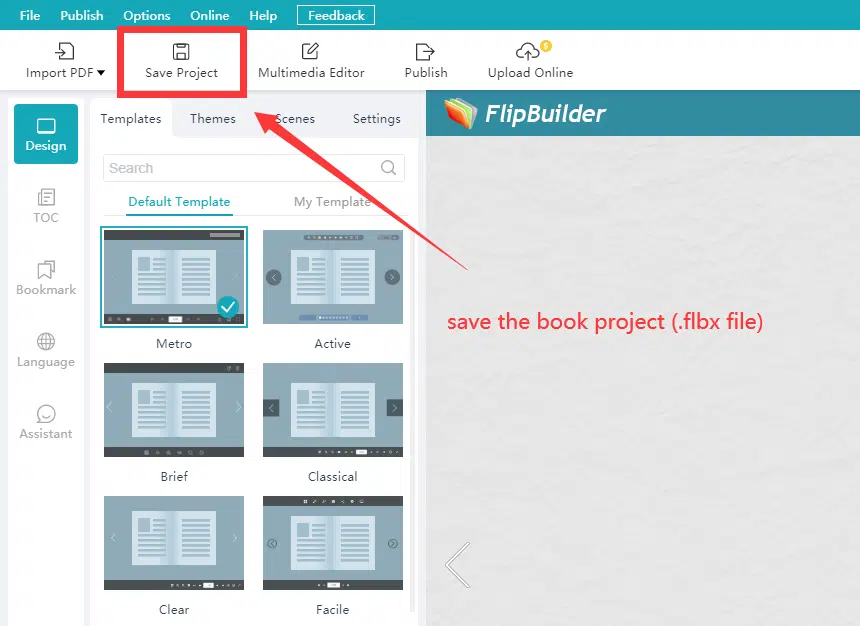Just as life does not always go as planned, we may also encounter some problems while using the program. How can we get the problem resolved as soon as possible? I’m going to give you some general troubleshooting tips in this blog. For sure, we are always happy to help you out, and you can contact us for assistance. However, because our support team is not available 24 hours a day, these tips may be of some assistance to you.
1. Help Center
Here are six sections of content in the Help Center. The content covers a quick start guide, frequently asked questions, user manuals, etc.
- Quick start: This is a brief overview of the program’s main features.
- License&payment: This section answers the most frequently asked questions about licenses and payments.
- Desktop application: Here you are able to find the anwers to the frequently asked questions regarding using the program and setting up the book.
- Hosting Add-on Service: This section introduce the hosting add-on service provided by FlipBuilder.
- User manual: The user manual covers all the features of the program. If you want to have a systematic and comprehensive understanding of the program, you can check out the user manual. There is an online version as well as an offline PDF version.
- Report issues: It is the entrance of submitting a ticket. Get in touch with us by submitting a ticket!
To find more relevant results, we recommend using a single word for searching in the Help Center. This is because if you use a phrase that is not available in our Help Center, it will completely return no results. When you search using a single word, you can get the maximum possible number of results. For example, you want to know whether the program can batch convert PDF and you input “bulk convert” in the search bar but we officially use “batch convert” to describe the feature you are looking for, then there will be no search results returned.
2. What to do when you get a license error?
You try to register the program using the license code and see an error?
- [License Code Error!’ = -402]: You will get a 402 error if your license code is not for the product line of the Plus version, including Flip PDF Plus, Flip PDF Plus Pro, and Flip PDF Plus Corporate. Please download the correct program and try your license code again.
- [This license code has reached its activation limit!’ = -404]: Each program license code has a limit on the activation seat(s). If you get this error, you will have you clear the registration information on your previous device and transfer the license code to another device.
- [Wrong license code detected. Please enter a license code of %appname%’=-410]: Your license code is not for the program you have downloaded. For example, you are using the Flip PDF Plus license code on Flip PDF Plus Pro. Please check that the name of the program you have downloaded is the same as the product name on your invoice or the delivery email you received.
These three are the most common types of license code errors. If you have encountered other errors and do not know how to resolve them, please feel free to contact us.
3. What to do when you get import errors?
I fully understand that you will feel frustrated when you get problems from the very beginning. Here are some tips to help you figure it out.
(1) If you are not sure whether the program you are using is up to date, you can check for updates on the start page. We recommend that you always stay with the latest version, as with each version we fix issues that are known to you or that you are unaware of.
(2) With the latest version, however, if you are still experiencing import errors, you can try changing the render engine. Different rendering engines may render pages differently, and there is no one-size-fits-all engine. Changing the rendering engine will solve the majority of the import issues.
(3) If you are not able to tackle it, you can send us the PDF and a screenshot of the error message. We will be happy to help you figure out it.
4. How to do when you get errors when editing and exporting the book?
(1) You may encounter a myriad of errors while editing and exporting your book. When you come across these errors, save your project first to avoid losing your previously edited book, which will save your time.
(2) After saving your book project, restart the software, import the project, and see if the error occurs again. If not, you are able to move on to the next step.
(3) If the result is negative, you can send us the project along with a screenshot of the error and we will resolve it for you.
5. How to describe the problem you encoutered and let use know what is happening?
(1) There is a feedback feature in the program. You can send us the log via feedback to let us know what actions you took in the program and what errors you got there. The log file won’t record any other private information on your computer. We respect your privacy and are committed to protecting your personal data.
(2) When submitting a ticket, please provide as much detail as possible about the error/issue so that we can locate it and provide you with a solution. In most cases, we use the 5W1H technique to solve a problem.
Here are a few examples that show you how to use this technique in reporting the problem:
- What (Object): What has happened? Example-When I tried to publish the book in .html format, the error “html failed” occurred.
- Where (Location): We would like to know which version of the program this error occurred in. Example- I’m using Flip PDF Plus Corporate version 6.5.7.
- When (Time): When did the error occur? Have you encountered this error before?
- Who (Person): It’s usually not important.
In general, we only require information from you in the four areas above. Based on the information you provide, we will then try to give you a solution.
- Why (Reason): Why it’s happening?
- How (Mean): How to fix it?
Where there is a problem, there is a solution. Don’t panic when getting a problem. Please let us know if you have any requests or suggestions. Your thoughts mean the world to us!