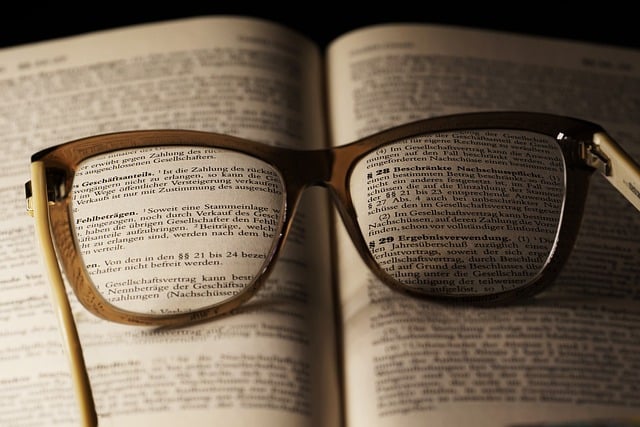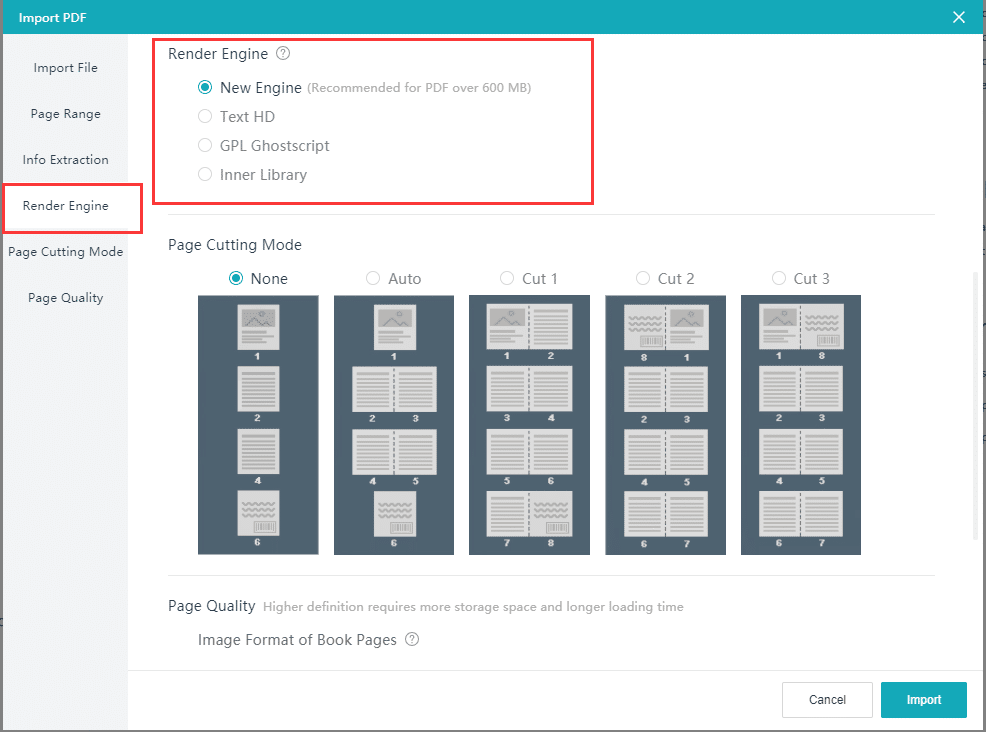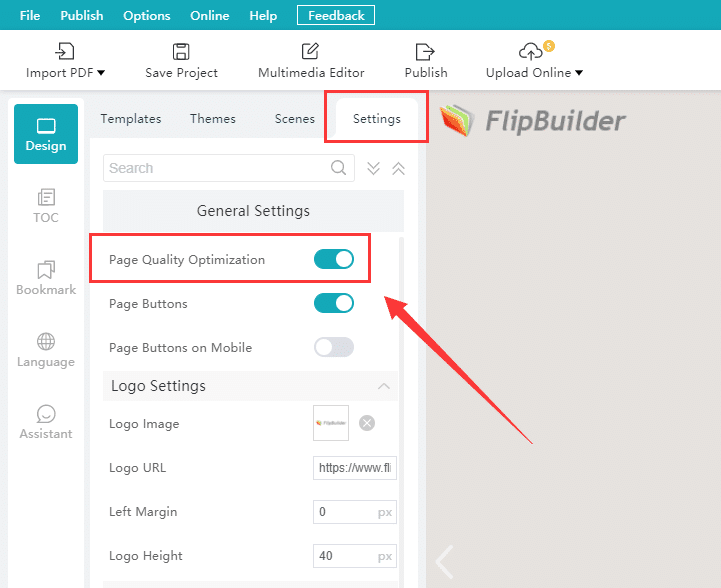The resolution of a flipbook is undoubtedly very influential on the user experience. I think many publishers are also aware of it, as we often receive inquiries about the resolution of our flipbooks. “The flipbook I created is not as clear as the original PDF; the text and images are a little fuzzy. Is there anything else I can set up?” Let’s see how to create high-resolution flipbooks to enhance the viewing experience.
What factors influence the resolution of a flipbook
The resolution of the flipbook depends on the resolution of the original PDF/image and how the render engine in the program works.
- Original PDF/image: Whether you are importing PDFs or images, we would suggest that you keep the PDF page or image size (width and height) the same so that they are not stretched after importing into the program.
- Render engines: As of now, there are 4 render engines in the Windows version and 3 for the Mac version. In the Windows version of the program- New Engine, Text HD, Ghostscript, Library. In the Mac version of the program- New Engine, Text HD, Library
How do we choose the render engine when importing the PDF?
1. New Engine
[New Engine] can generally render pages with better quality without affecting the speed of loading. This is also the default render engine for our programs.
2. Text HD
[Text HD] is a vector render engine, which means the text in the PDF can expand to any size without losing its resolution. However, this engine is not 100% perfect, although it can increase the resolution of text, there are some disadvantages, for example, the flipbook files rendered with this engine can be very large. Larger-sized high resolutions can take up a lot of bandwidth and slow down loading time. We also do not recommend using this engine if you have embedded fonts in the PDF.
3. Ghostscript (in Windows version)
You are also able to use the Ghostscript engine if you do not have particularly requirements for the resolution of your flipbook pages. It’s a never-go-wrong engine.
4. Library
[Library] is the most basic render engine. It can render most PDFs without any errors, but the pages rendered by this engine may be fuzzy-looking. We recommend that you use this engine only when other engines are not working properly.
Engine performance comparison
Resolution: Text HD > New Engine > Ghostscript > Library
Speed comparison: Library > Ghostscript > New Engine > Text HD
Output file size: Text HD > New Engine > Ghostscript > Library
Are there any other settings besides these?
In addition to improving the resolution of the original PDF/image and changing to a more suitable render engine, you may also change the image format of the output pages and the page parameters.
Clearer pages will result in larger data files and long loading times. As such, instead of striving for the highest resolution, choosing the right one is more important.
Summary
To summarize, the five methods listed below will help you improve the resolution of your flipbook.
- Improve the quality of your original PDF/images.
- Select the best render engine for your PDF/images.
- In the page quality settings, use [PNG].
- Select another option in the page quality parameter.
- In [Settings], enable [Page Quality Optimization].
You’ve learned the trickes! Try it out with your PDF/images in the program! If you have any further questions, feel free to leave us a message.