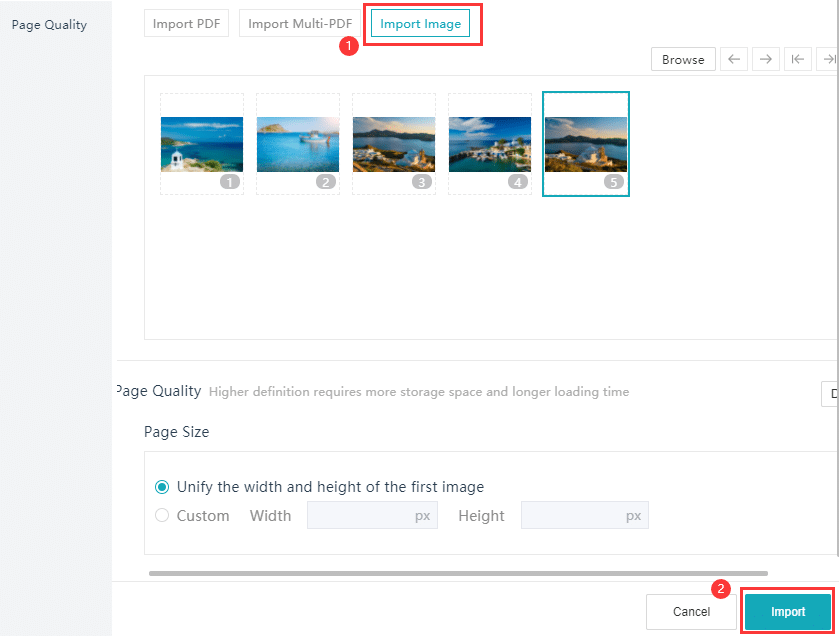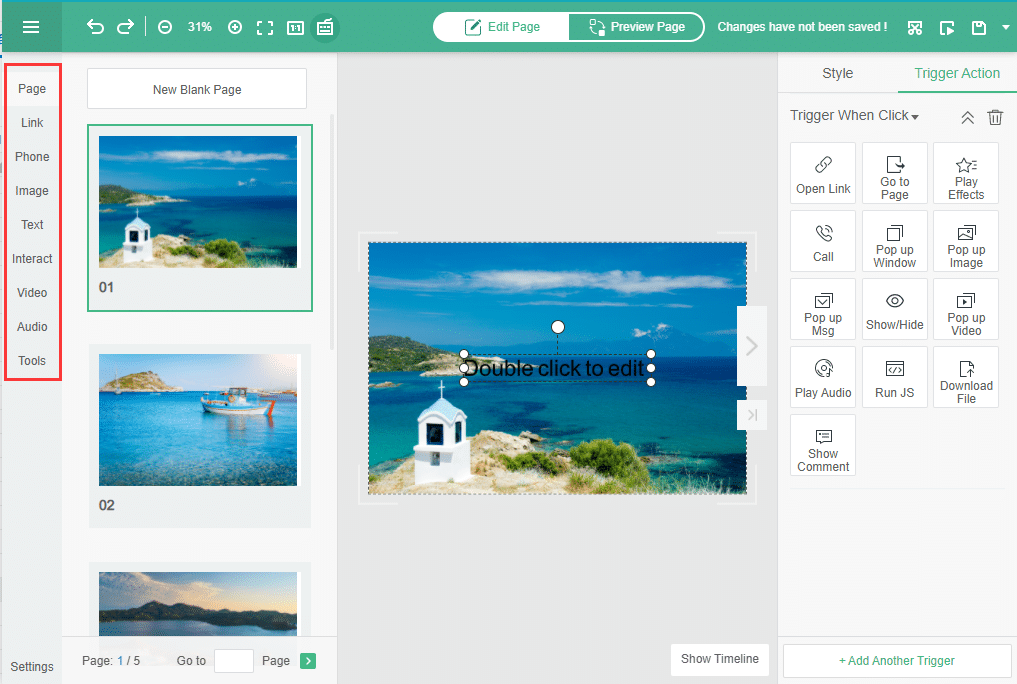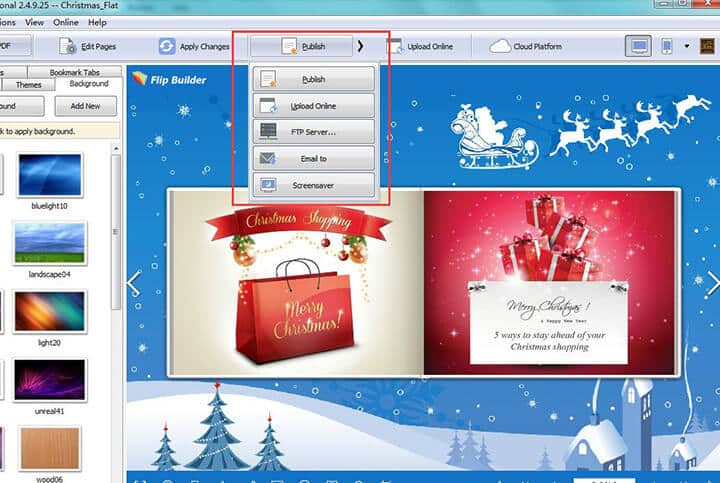Picture brochures, digital magazines, or photo albums contain many stories to tell. It is a breeze to create a photo e-book with the Flip PDF Plus which is ebook conversion software developed by FlipBuilder. The software is a powerful tool for creating diverse flipbook designs with pictures, sound, videos, YouTube links, and other multimedia. From purchasing, and installing to converting your PDF file, all of it can be carried out in a matter of minutes. That’s the specialty of this simple and ready-to-use suite. Here’s a quick tutorial and useful designer tips on how you can create your very own page-flipping photo e-book.
The Step-by-step Guide for Crafting a Stunning Photo E-Book
Step 1. Import Images
If you don’t already have the software installed on your PC, you can refer to our other articles containing a comprehensive guide to purchase, download, and install the same. This article focuses on importing your pictures and enriching the photo ebook with essential effects and design customizations.
Starting with the “Project Panel” of your Flip PDF Plus desktop application, import your PDF file, by simply clicking “Create New” when you are starting from scratch. This will launch the “Import” window wherein you can optionally import or drag and drop multiple images at once. While doing so, you get the option to set your page size and quality. There are 5 different quality options, the higher the quality, the better the pictures you get, but that also means your files will require more disk space.
Step 2. Enrich Your Photobook with Multimedia
Now that your import is successful, you can now customize the default flipbook with further design elements. With the powerful Multimedia Editor in Flip PDF Plus, you are allowed to add video, audio, and animation to the photo book. Click the “Multimedia Editor” button in the header of the software and the software will open a new interface. You can edit every page of the photobook and add rich media. Click the item you want in the toolbar and embed what you want on the page, including YouTube video, MP4, audio, animation effects, shapes, text, and more.
Step 3. Publish Your Photo Book Online
You can use the “Preview” window to see how the actual thing will appear online, and once you are satisfied with the product, then you can go on to publish your book online on various platforms. Simply, click on the “Publish” button that will appear on the top panel. From then on you may choose from the following outputs:
- Standard Output: That is save it to your local hard drive, as an HTML, EXE, APP, or APK file.
- Advanced Output: This is the route to directly publish your flipbook to your WordPress, Joomla, or Drupal website. You can do it via FTP server, or email it as well.
Conclusion
Well-designed photo e-books serve as a trigger to relive your favorite memories. It is much easier than you thought to create a photo book using Flip PDF Plus. No coding or design skills are required. It comes with a bunch of pre-built layouts, themes, and animated scenes to give your photo album a fantastic look. Once created, the photo e-book can be shared with your friends or family via emails or text messages by just pasting the link. Seamlessly distribute it on various social media platforms, like Facebook, Instagram, and Twitter. Of course, you have the flexibility to set it either to the public or enable anyone to see it. Check out Flip PDF Plus to make your unique photo e-books easily.
Convert Your PDF to A Flipbook Easily