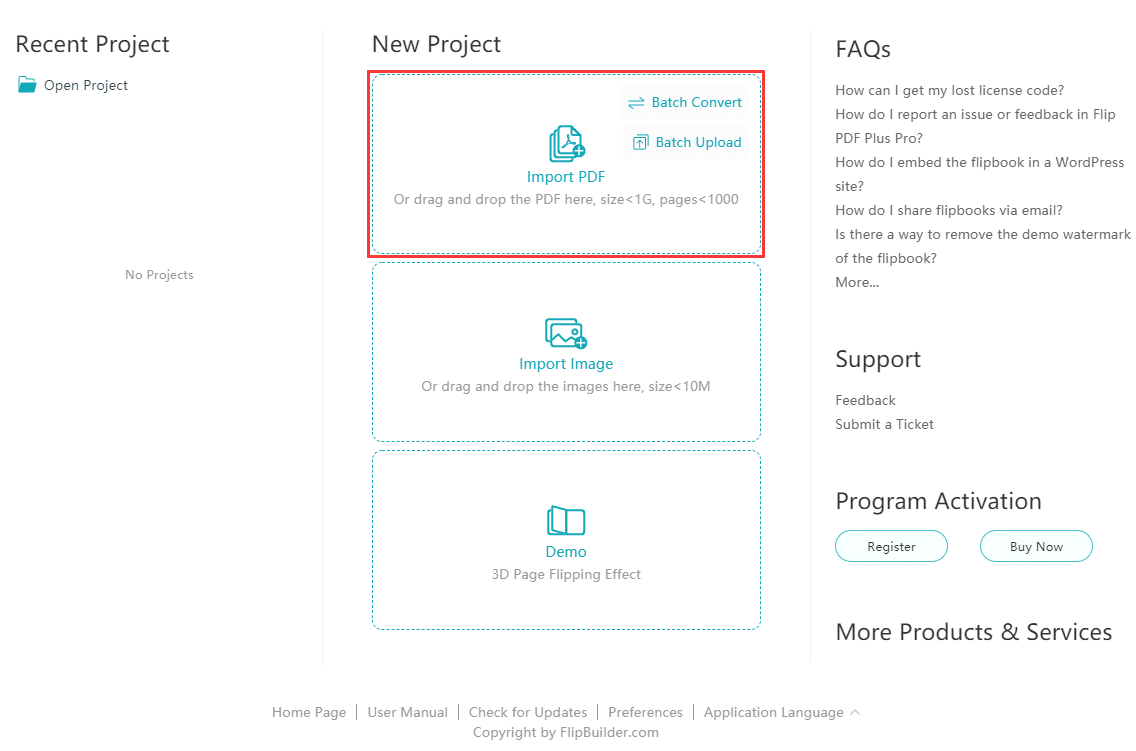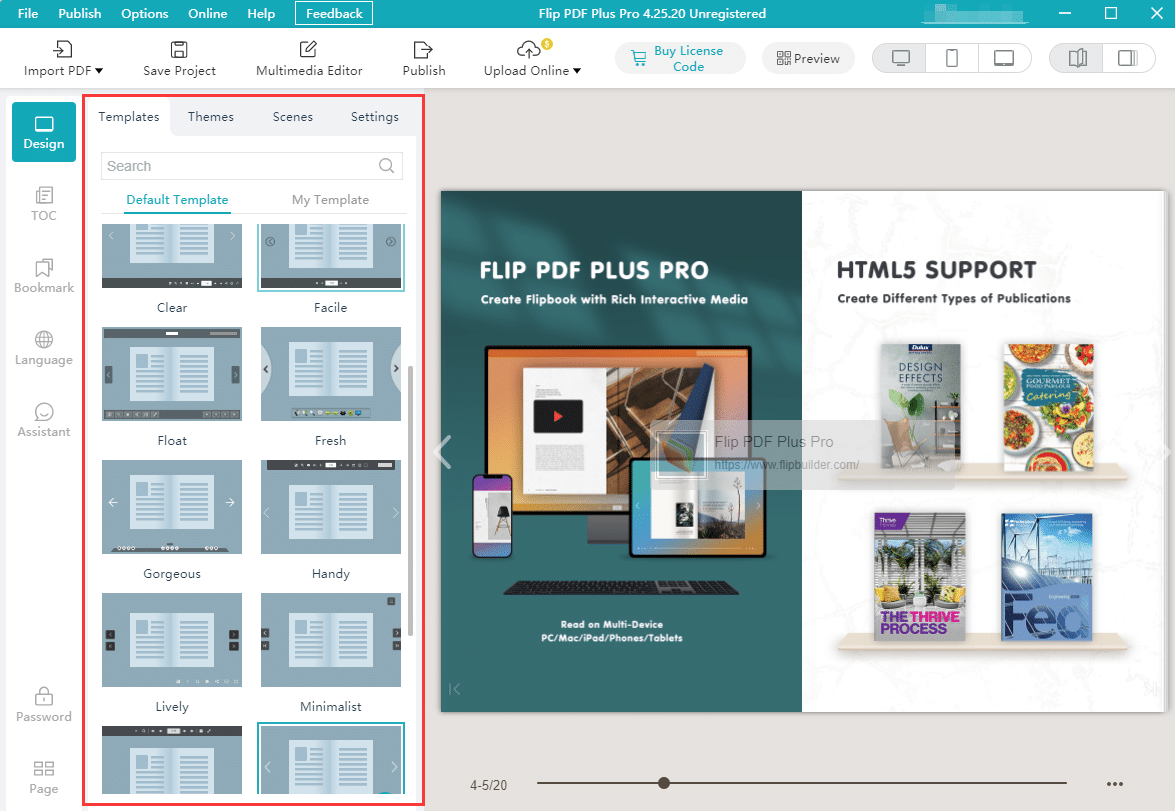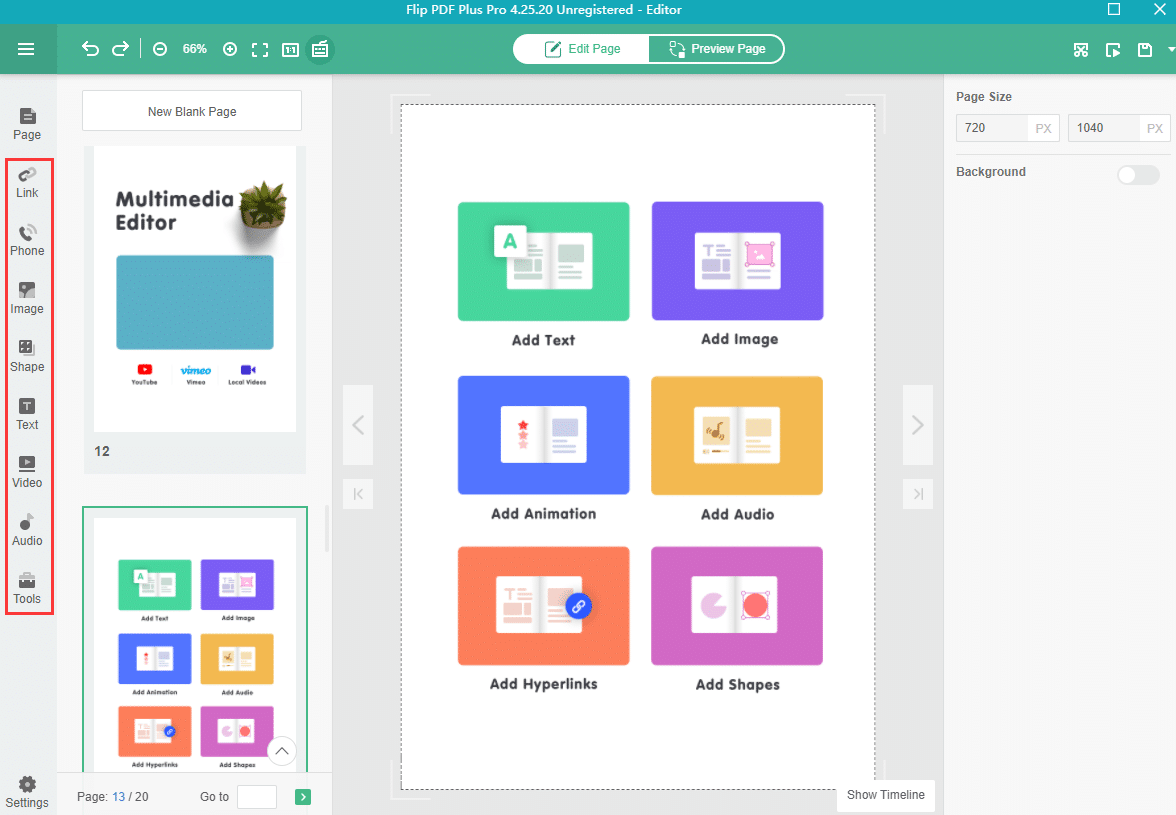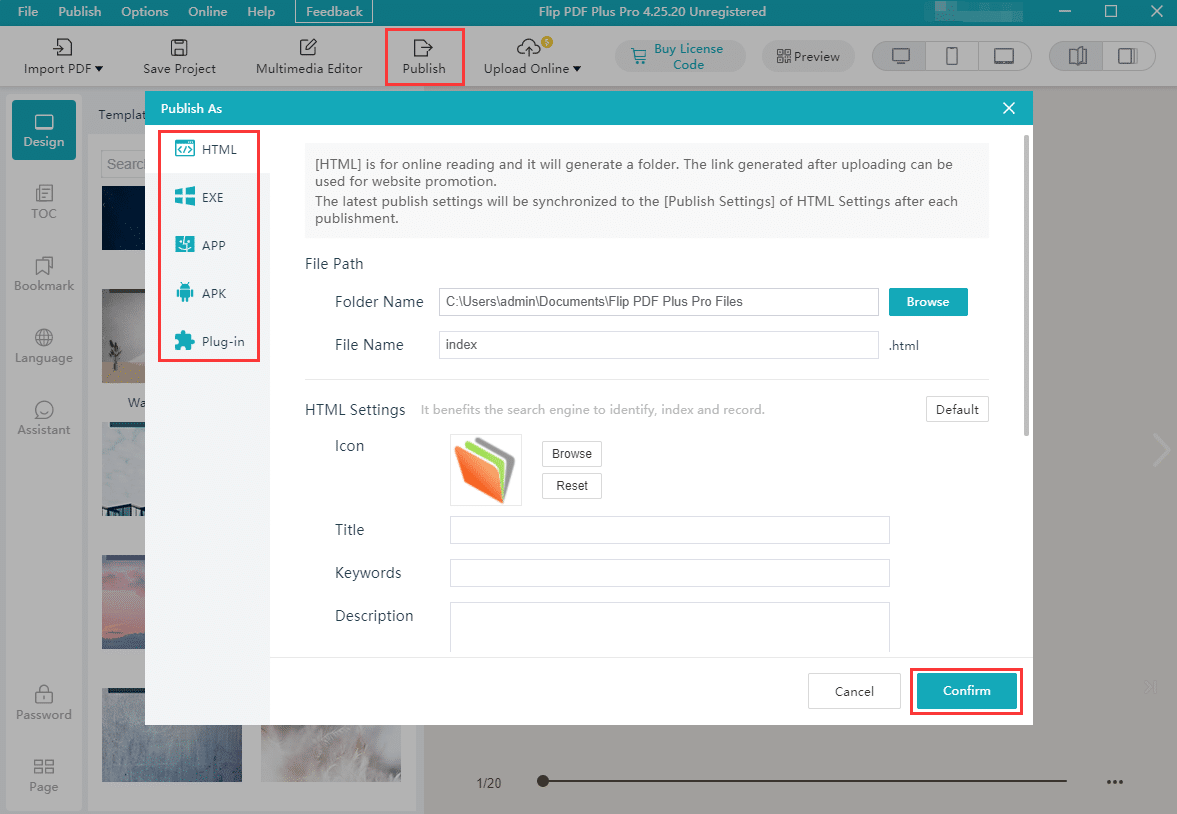In today’s digital age, presenting content engagingly and interactively has become more vital than ever. With the advent of advanced online tools, transforming a simple Word document into a captivating flipbook has become achievable and surprisingly simple. This article will guide you through turning your Word documents into dynamic flipbooks with this powerful yet user-friendly platform, Flip PDF Plus Pro. Whether you’re a marketer aiming to captivate your audience, an educator looking to make learning materials more engaging, or simply someone who wants to present information innovatively, this step-by-step guide will empower you to effortlessly create stunning flipbooks that truly stand out without costing you a dime.
Elevate Your Content with Seamless Transformation: Flip PDF Plus Pro
In the ever-evolving landscape of digital content, Flip PDF Plus Pro takes center stage as a game-changing tool that seamlessly breathes life into static documents. Through its ingenious features, this online platform transcends the limitations of traditional Word files, allowing them to metamorphose into captivating flipbooks. A catalyst for creativity, Flip PDF Plus Pro empowers professionals, educators, and enthusiasts to create dynamic, interactive materials effortlessly. Join us in exploring this remarkable converter as we delve into its no-cost accessibility, user-friendly interface, and the boundless opportunities it opens for transforming your content into visually stunning and engaging flipbooks – all accomplished conveniently online.
Step-by-Step Guide:
Time needed: 10 minutes
- Convert Word Document to PDF
To begin, convert your Word document into the PDF format. This ensures your content retains its formatting and can be easily integrated into a flipbook. In your Word document, navigate to the “File” menu, select “Save As” or “Export,” and then choose the PDF format. This step ensures that your content is ready for the following stages of creating the flipbook.
- Upload Your PDF
Proceed to an online flipbook creation tool of your choice and upload the PDF document you’ve just converted. Flip PDF Plus Pro provides a straightforward interface to upload your PDF. This step prepares the foundation for transforming static content into an interactive and visually appealing flipbook.
- Configure Flipbook Settings
Once your PDF is uploaded, you’ll be presented with options to customize the appearance and behavior of your flipbook. You can choose from a range of templates and themes to match your content’s style. Adjust settings such as page flip animation style, navigation elements, and user interface controls. This step is crucial for tailoring your flipbook to your preferences and making it engaging for your audience.
- Add Interactive Elements
Enhance the interactivity of your flipbook by incorporating multimedia elements. Depending on the flipbook tool, hyperlinks, videos, audio clips, and even interactive forms can be inserted. These elements can provide additional context, engagement, and utility to your content. Whether linking to external resources, embedding videos, or adding clickable buttons, this step enriches the flipbook experience.
- Publish and Share
With your flipbook customized and interactive elements added, it’s time to publish your creation. Once satisfied with the design and functionality, click the “Publish” button. The tool will generate a shareable link or an embed code that you can use to showcase your flipbook on your website, social media, or other platforms. Sharing your flipbook with your audience completes the process and allows them to enjoy your content in a dynamic and engaging format.
Conclusion
In a world saturated with information, the ability to captivate your audience is a valuable asset. By harnessing the capabilities of platforms like Flip PDF Plus Pro, you’re not just converting a Word document into a flipbook; you’re transforming your content into an experience. This step-by-step guide has unveiled the path from the static to the dynamic, from the ordinary to the extraordinary. Remember that innovation knows no bounds as you embark on your journey of turning Word documents into captivating flipbooks. Let your creativity flow, your ideas shine, and your stories come to life. So, take these steps, explore the possibilities, and embark on a new era of content presentation. Your digital flipbook journey starts here – a journey where every page turn becomes an adventure, and every click leads to discovery.
Convert Your PDF to A Flipbook Easily