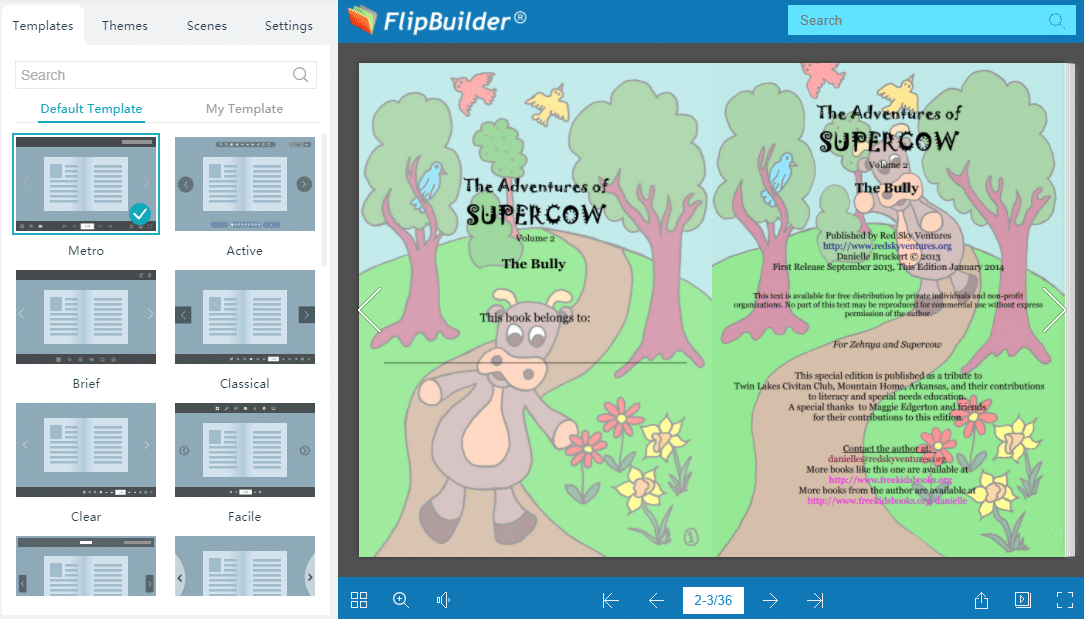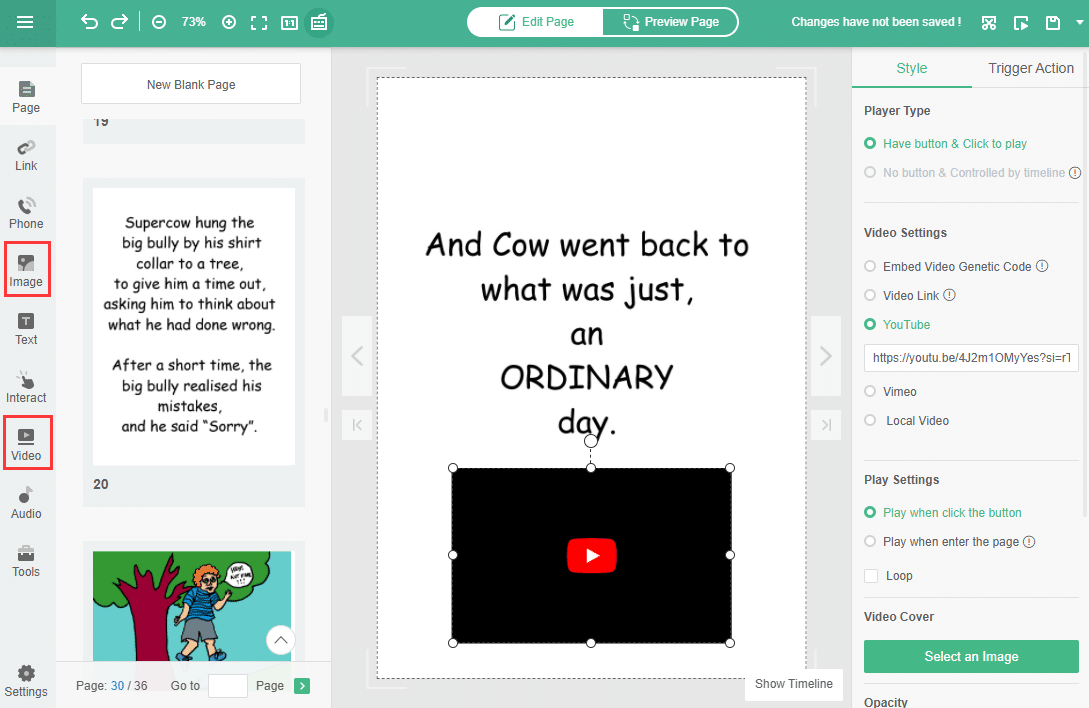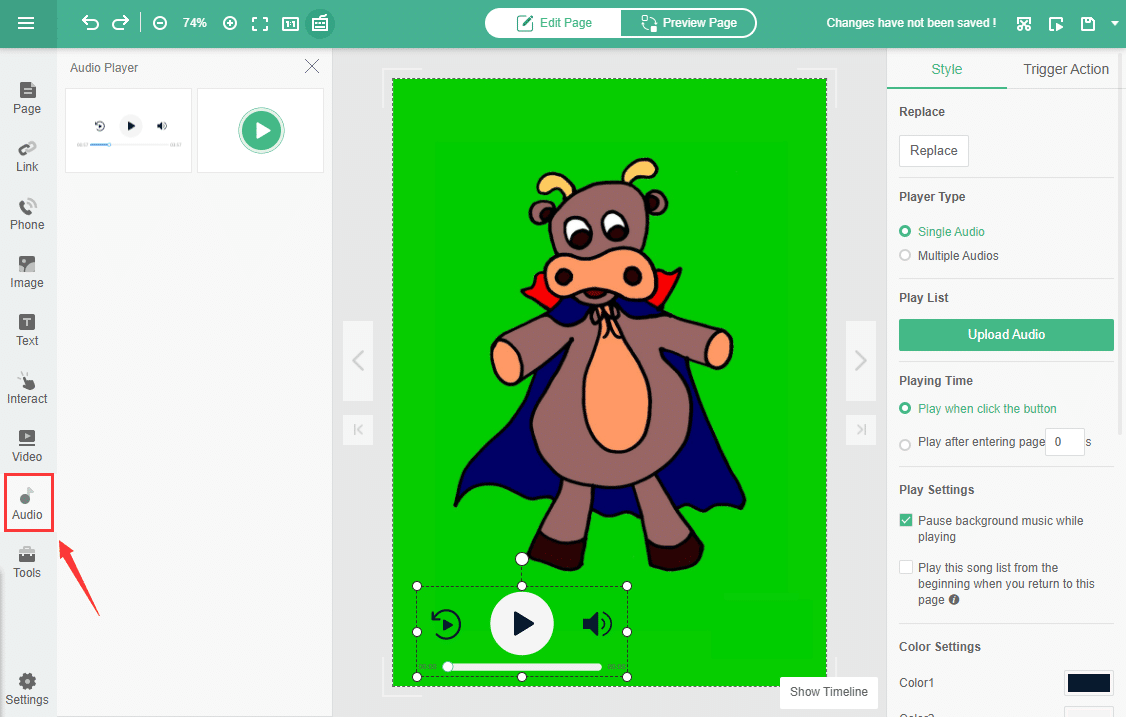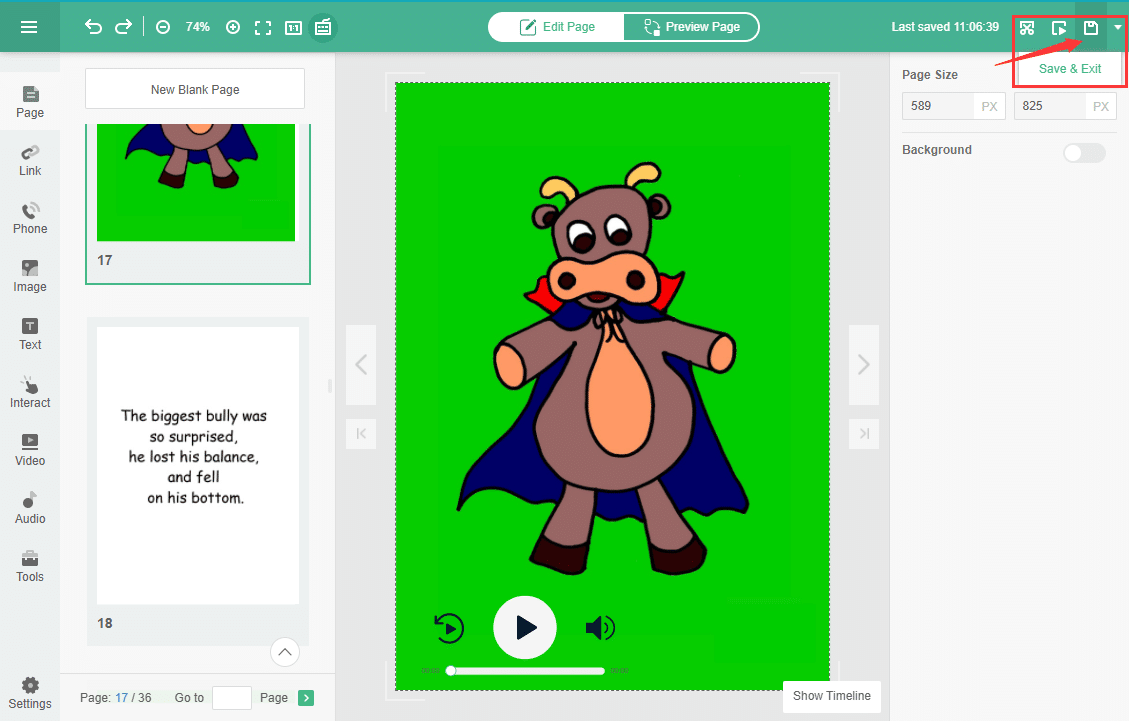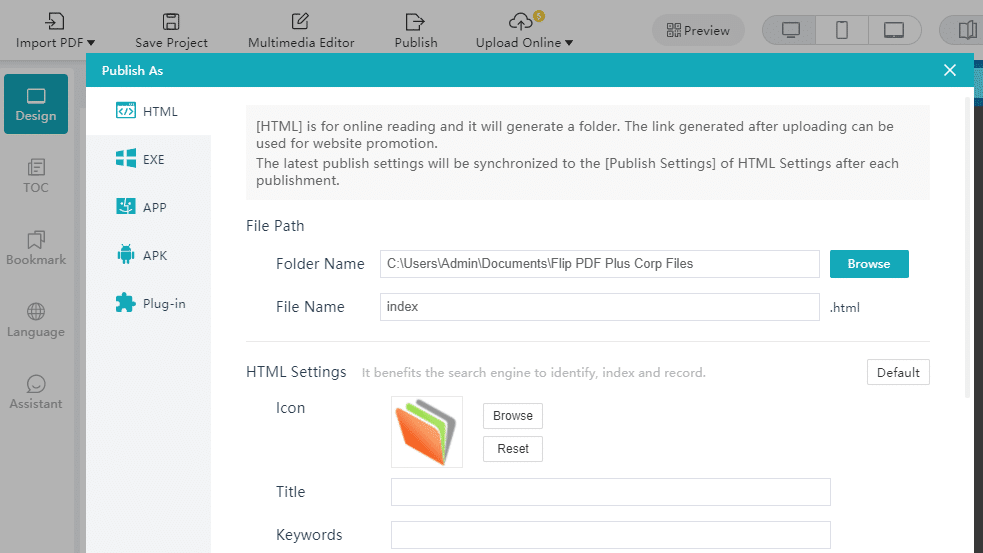If you are fond of kids or a kid at heart, and you want to do something for children, fun and cool, try creating a storybook using Flip PDF Plus. Easy, affordable and you can also publish a children’s book online.
What Is Flip PDF Plus?
Flip PDF Plus was derived from the word flick, meaning to turn. Flip PDF Plus is a type of software that enables users to professionally create an easy animation converting ordinary PDF files into impressive Flash and HTML publications with compatibility to almost all devices.
You can use Flip PDF Plus and animate the following materials: e-books, e-magazines, e-newsletters, and many more.
Create a Stunning Children’s Book Using Flip PDF Plus
You may need to consider the following before writing a children’s book
- Audience: Pick the right age for your book
- Select a Theme: Life’s lessons, science fiction, animals, objects, nature, etc.
- Elements: Choose a strong title and appropriate photos
Once the content is ready, you are now ready to use Flip PDF Plus.
Step 1: New Project
Click File > New Project > Templates. Do not just stare at the white blank sheet. Learn more and get ideas by choosing among the available templates. You will customize it anyway.
Step 2. Customize the Book
Import the contents needed in your children’s book. Less Text, more Photos. The text should be in big fonts and legibly readable by early learners. Put more photos to make reading more enjoyable. In the built-in multimedia editor, you are allowed to add short video clips by just pasting the video links, embedding video genetic codes, or directly importing local video files, bringing life to your content with ease.
Step 3. Apply Animation Effects
Integrate more dynamic content into your children’s book. Apply animation effects to any multimedia element to keep the audience hooked and leave them a lasting impression. With animation effects, your content will be more engaging and attractive.
Step 4. Add Audio
You are enabled to incorporate audio files, like background music and your audio recording, adding an extra dimension to the book and offer the audience an immersive reading experience.
Step 5. Save the Project
Each time you edit your project, always click Save and Exit. This will keep your project and resume where you last left off.
Step 6. Publish Your Children’s Book
Before publishing, set the visibility options. Once done, your book is now ready. Share it on social media or make money by selling it online. Google Analytics provides detailed real-time data. It will help you observe the movement of your books.
Step 7. Share and Promote Your Book
FlipBuilder features Hosting Add-on Service which empowers you to publish and share created flipbooks online. Once uploading your Children’s book online, you will get a link, QR code, and embed code, which facilitates you to share the book via email or on different social media platforms and embed the book onto your own website. This helps increase the visibility of the book and website traffic, thereby promoting created ebooks effortlessly.
Publish Children’s Book With Flip PDF Plus
Many authors aspire to create something wonderful like a children’s book. You already have an audience – both parents and children are your target market. Start with bedtime stories, something you have shared with your little one, or from your childhood memory when your mom or dad snuggled you. Creating and publishing your own children’s book is now made easy with Flip PDF Plus, the top-notch children’s storybook maker in the digital market. It’s no longer difficult and budget-wise, it is really financially attainable. If your goal is to become a known author someday, this will be a great start. Do not wait for publishing companies to notice your perfectly done manuscripts. Go ahead and publish it online using Flip PDF Plus.
Convert Your PDF to A Flipbook Easily