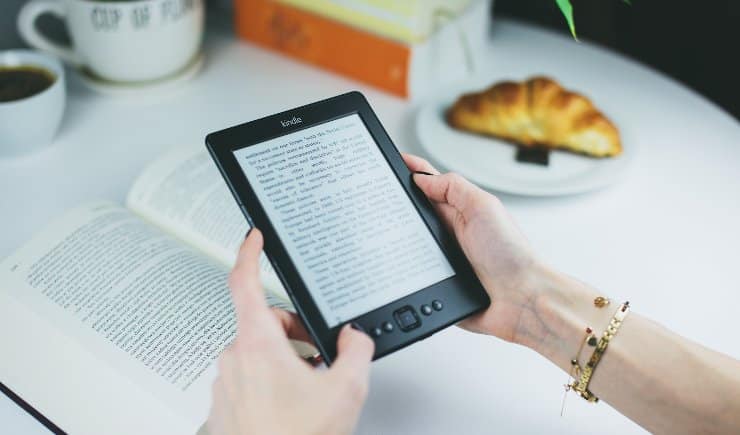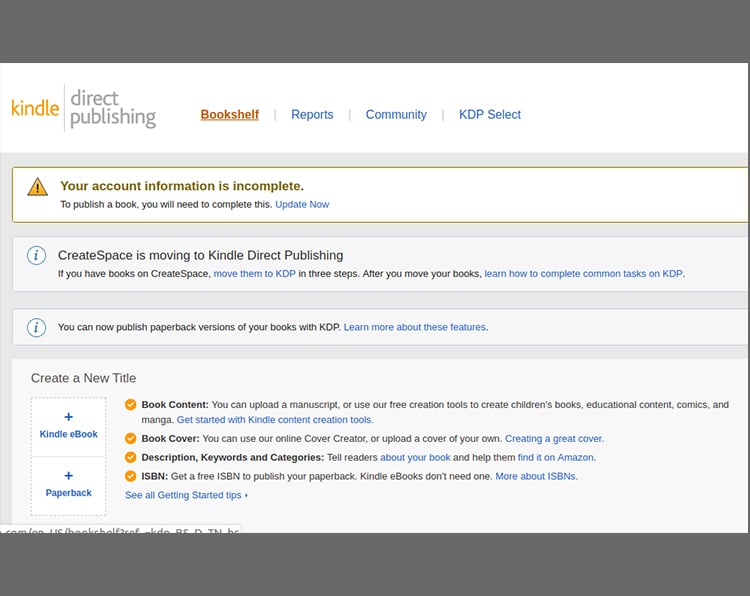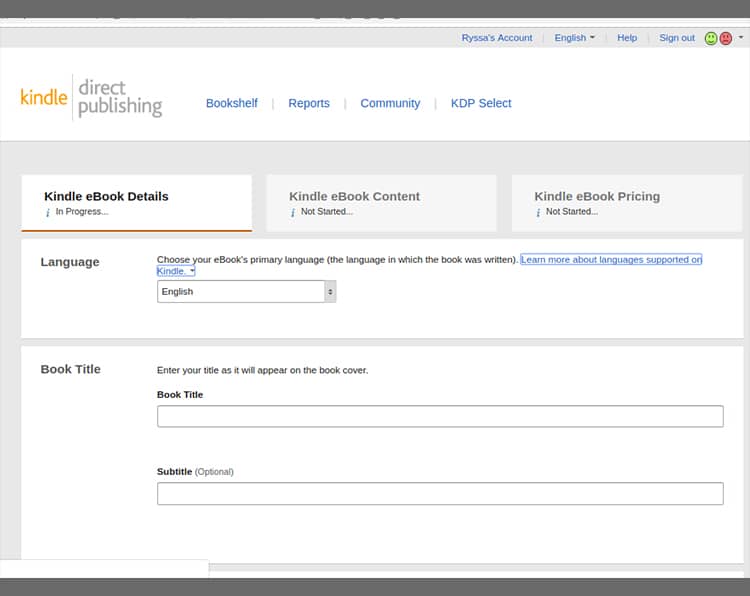Have a new story in mind and a dream of publishing it? With the onset of the digital age, nothing is impossible! Meet Kindle Direct Publishing (KDP), a program created by Amazon to fulfill the dreams of both experienced and budding authors, lets them share their message in the form of e-books.
Success stories today begin with self-publishing and if your motto is to make a name for yourself, here’s how you can publish a book on Kindle.
The Comprehensive Guide to Publishing a Book on Kindle
Step 1: Throw up your ideas
Preparing the rough draft spreads out in three steps. Here’s how you should go ahead with creativity in mind and enthusiasm at heart.
- The first step is to just throw up on a blank page, sketch out the chapters based on the story and scenes, and ultimately prepare a TOC (Table of Contents). The underlying idea behind ‘vomit draft’ is to help you prepare a rough outline.
- Once written, share it with your loved ones and ask them a favor of reviewing it. Work on the feedback and develop the content accordingly.
- Seek the assistance of a professional proofreader cum a mature writer to make the content not just grammatically sound but also structurally correct.
Step 2: Format your text for Kindle
Editing your book won’t suffice. A strong hook requires an author to gear their writing according to the Kindle platform so that it enjoys the maximum online traffic. Here are the steps that would prepare your write-up for the same:
- Make it Kindle-worthy. Download the all-inclusive e-book software ‘Calibre’ to format it.
- Don’t wait for your text to speak for itself, rather design a cover that would inspire millions to peruse it. Either optimize the free-of-cost cover creator program of Amazon to design it if you are short on funds or hire a professional to prepare a JPEG format file of at least 25,000 pixels and an ideal height-weight ratio of 1.6.
Step 3: Reach out to readers on Amazon
Now arrives the most crucial yet intimidating step mostly for the technically-challenged authors. No matter how difficult it appears, in reality, it all ends with a 10-step procedure.
- Visit https://kdp.amazon.com/en_US/ and sign in to your account
- Scroll over to the “Bookshelf” tab and click on the “Add new title” bar. Fill in the online form comprising of the book title, series information if any, book description, at least 7 keywords, age, grade range, and every other thing that would help readers trace your book.
- Don’t forget to upload the cover file in JPEG format
- Once done, upload the book file
- Utilize the Amazon online viewer to preview it
- Click on the ‘Save and Continue’ button to proceed to the ‘Rights and Publishing’ page
- Go for ‘Worldwide Rights’
- Always fix the royalty rate to 70% and assign a figure that would reflect the value of your online book.
- Click on ‘Save and Publish’ to proceed
- Wait for 24-48 hours for Amazon to inform you about your e-book being ready
Step 4: Promote your e-book to receive invaluable reviews
Now that your e-book is all ready to win over the hearts of bookworms all around the world, share it proudly with your family and close set of friends for honest reviews.
Ask them to be brutally honest and rate your work between 1-5 stars. If ethical reviews are what you are short of, try out Story Cartel to earn some honest critiques.
Ample positive reviews would only turn the situation in favour you, whereby Amazon would start recommending it to readers on its site. You are also at complete liberty to share your e-book link on social media, niche forums like Goodreads, and other independent literary communities.
Conclusion
Publishing an e-book on Kindle is no doubt straightforward but if you wish to embrace new technology and introduce page-turning effects and sound, then Flip PDF Plus developed by FlipBuilder can help your e-books enjoy a better shelf-life. It converts PDFs to digital flipbooks and allows you to customize the book according to your specific needs. The created ebooks can be shared via emails and through different platforms. Try Flip PDF Plus right away and let it do the magic!
Convert Your PDF to A Flipbook Easily