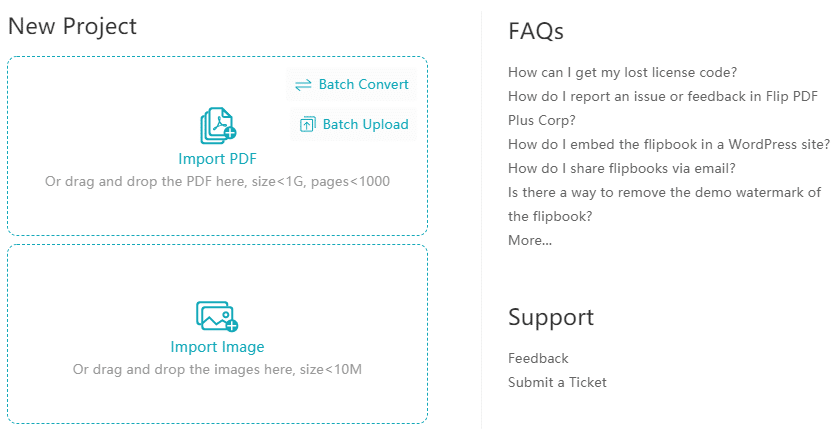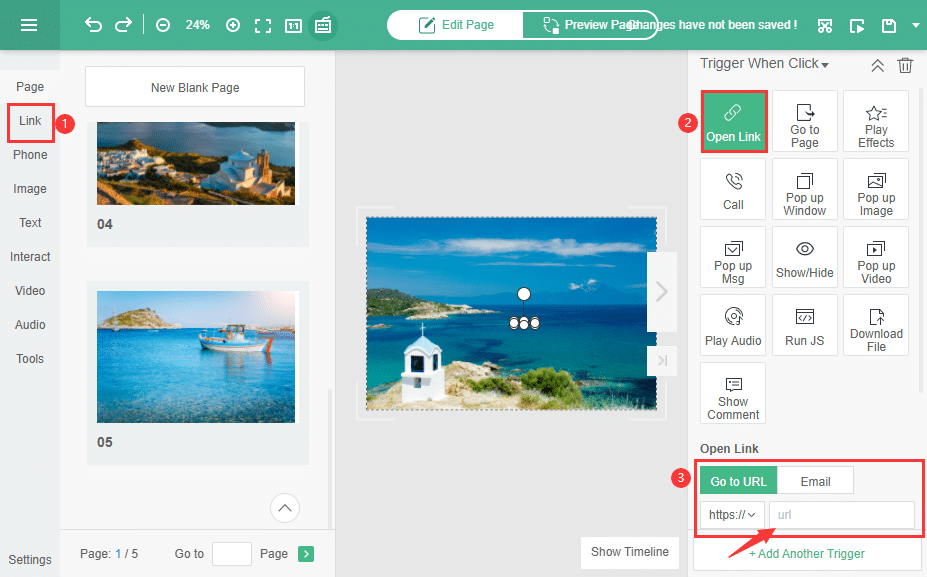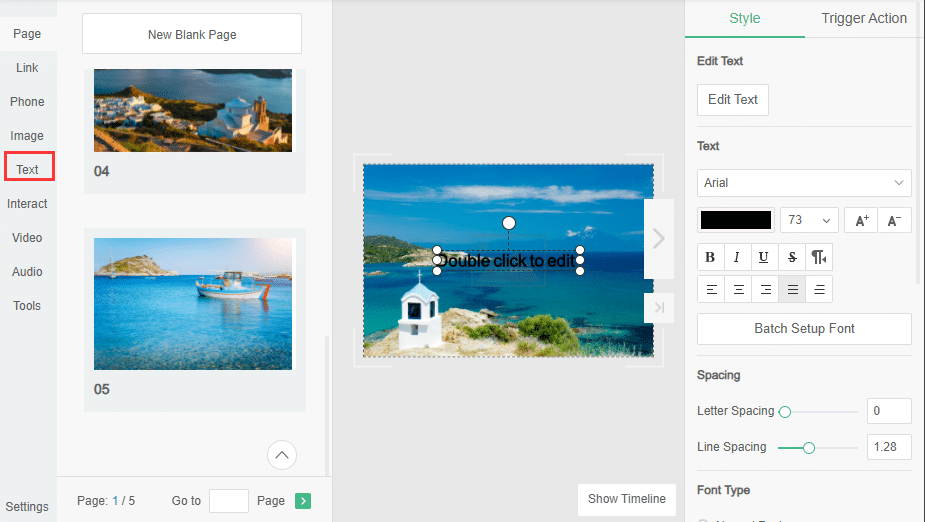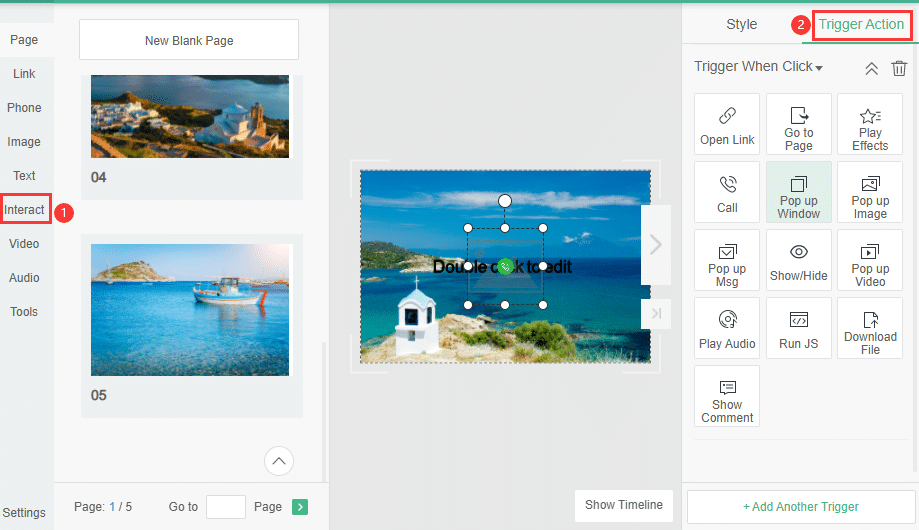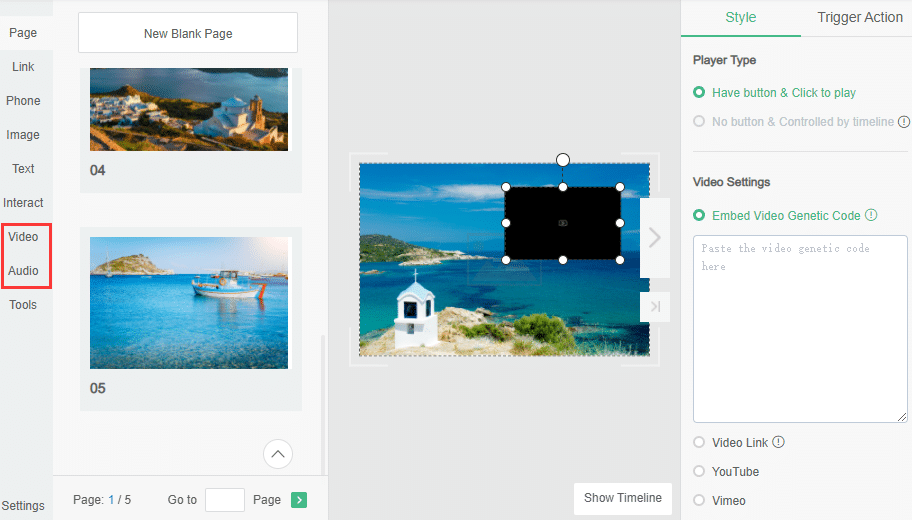The idea of a page-flipping eBook, with high-quality colored images and graphics makes it a valuable resource in diverse applications. From children’s books or graphic novels to wedding photo books; or a decorated photo album, Flip PDF Plus empowers you to create an online photo book with ease. You can do this using your Windows or Mac desktops in a matter of a few minutes. In this article, we will walk you through the simple process of digital photo book creation.
Instructions on How to Create a Digital Photo Book
Step 1: Import Your Images or PDF Files
Before getting started, first compile your images or bunch your images together in a PDF file. Now, launch the Flip PDF Plus software on your Windows or Mac desktop, and click on the “Import PDF” or “Import Image” button to instantly get a flipping book. Now, you can design your book in a way to make it more magical.
Step 2: Design Your Photo Books With Magical Elements
To bring some magical elements to your photo book, go to the “Multimedia Editor” tab in the main window. There are plenty of things you can create for a photo book, with the help of the multimedia editor. Below is a step-by-step process of doing it.
- Add a full-fledged photo album by adding images or links
Use the “Open Link” option to insert a link box, anywhere in the book; or, use the “Add Image” option to insert image boxes. The software supports image file formats of .jpg, .png, and .bmp. Finally, hit “Save” to output your photo ebook with the flip-through element.
- Add Text to your photo book
Add textual content in various styles of appearance which includes plain text to caption an image, callouts for information, animated text and star words text for drama, and dynamic text that scrolls up, as needed in featuring end credits. You can get all the icons in the Text section, and then edit your desired text layout. There are multiple fonts, font styles, and colors to choose from.
- Special effects to your photo book
You can do so much more to your feature, with essential special effects, you can use to create decorative wedding albums, an impressive photography portfolio, a magical children’s book, or an interactive encyclopedia. Go to the “Trigger Action” section, and choose from any type of effects you like. These special effects not only offer more detailed information but also add a dynamic touch to your photo book.
- Integrate videos and audio
If you record videos for some important events, such as weddings, birthday parties, and traveling, adding videos to the photo book will enrich the content and evoke your precious memories effectively.
Step 3: Publish and Enjoy
Simply click on the “Publish” option to launch your photo book on your computer. Select from file formats of EXE/HTML/APP/APK. You may also choose according to the Plugin you wish to publish directly to WordPress. You can also click the “Upload Online” to use our Hosting Add-on Service to publish the photo book into the cloud platform of your FlipBuilder account and share or email from thereupon.
Conclusion
See? It’s that easy! With Flip PDF Plus, it just takes 3 steps to create an online photo book. Interactive photo albums serve as triggers for your remarkable memories. What sets the photo book software apart from the rest is its easy sharing feature. Simply attach the URL to an email or directly distribute the photo album through a variety of social media channels, like Facebook, Instagram, and LinkedIn, ensuring your photo book gets the attention it deserves. Without further delay, let’s dive into Flip PDF Plus to preserve your memorable moments!
Convert Your PDF to A Flipbook Easily