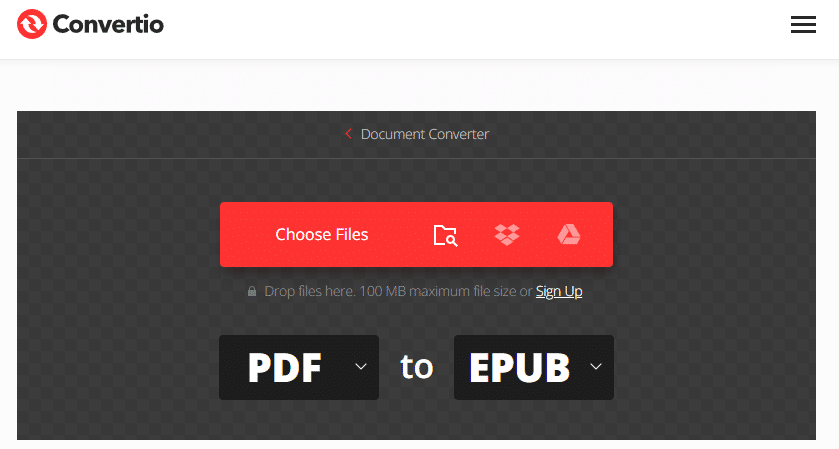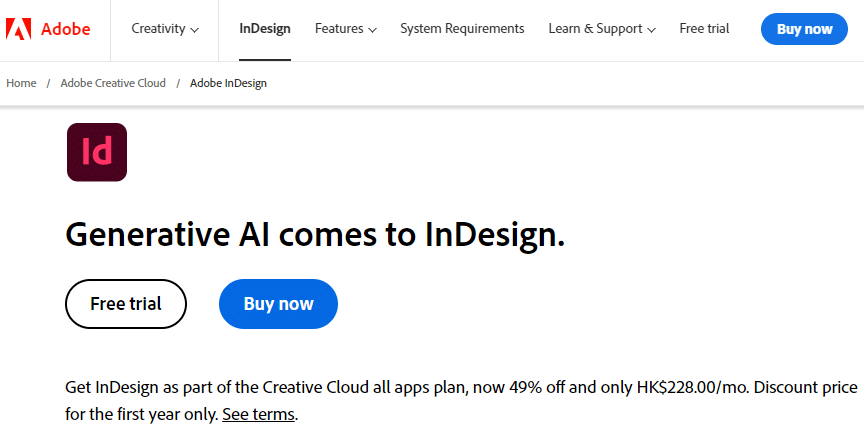Can you imagine carrying 20 books with you during a travel? Would you allow yourself to get backaches on every single trip you make? Avoid the stress of missing your favorite book, or travel light, and bring your entire library with you! Is it really possible?
Yes, it is now possible to carry not just 20 but your entire library with you without compromising your back – yes, backaches will haunt you. Living in this modernized world, a lot of things are made possible without leaving your seat. All things can be done on your laptops, tablets, and smartphones. You can read news, transact banks, pay your bills online, communicate with family and friends, listen to music, work with email, capture moments, watch your favorite series, and lastly, read your precious books.
What is EPUB?
Electronic Publication, also known as EPUB, enables readers to open files using reading software on our devices. You cannot open an EPUB file alone without complying with applications that can be downloaded from the web, Google Play Store for Android, and App Store for Apple users. Popular applications are Ebook, Nook, Kindle, Adobe Reader, Hobo, and the like. Some ePub books are free, while others can be bought from the internet. There are a lot of digital libraries that sell them.
People who are passionate about writing usually start by creating their own electronic books and upload them online. To appreciate more, we can make EPUB in 4 ways:
1. Word
In converting docx documents to EPUB, you need eBook conversion software for this. It may be an application or simply convert it online, free of charge. There are several Word to EPUB converter tools, here we introduce Convertio, a powerful online converting website, you may do this manually. Save the file with extension .docx and drag them to the conversion library. (Ensure to have conversion software targeted to do this). There is no other way to do this without any conversion tools. There are now conversion tools online. Just hit Google and convert right away.
2. PDF
PDF is a widely used file, versatile in many ways because it holds images and text well in a variety of devices. However, some PDF files do not adjust accordingly in eBook readers hence an EPUB file is still a must.
3. Indesign
This program is made by Adobe. Widely used by most book designers when it comes to creating print books. It is a popular way for designers and content creators to make books in InDesign. The created books with Indesign can be exported in EPUB format.
4. HTML and XML
This is a lengthy process. If you plan on using this, save your HTML as a MOBI or EPUB file. Usually, EPUB is XML-based. Simply create XML files, collect them together, and call it an EPUB. Primary steps below:
- Step 1: Build your HTML
Write in HTML with CSS for styling. Better to start with XHTML so you don’t have to convert HTML to XHTML. Separate chapters per file. Collect them all together and out in a folder. It is error-prone so you have to keep tabs on your codes while working.
- Step 2: Create a MIME-type file
In a text editor, open a new document with this: application/epub+zip
Save the file as “mime-type”, no extension is needed, and put the file in the folder with the rest of the XHTML files.
- Step 3: Style Sheets
Create a file for the book styles: stylesheet.css
And the other set of sheets: page_styles.css
Files can be created with different file names as long as you can remember them.
- Step 4: Cover image
The image should be saved as a JPG file with a 64 KB maximum file. Choose them wisely as it will help a lot in marketing your book once you have published it.
- Step 5: Title page
Create an XHTML file: titlepage.xhtml
Table of contents
Create an XHTML file: toc.ncx
Container XML file
Create an XHTML file: container.xml
Save it in a sub-directory below your HTML files.
- Step 6: Contents list
Create an XHTML file: content.opf
This file includes your metadata about the book: author, publish date, genre, etc)
Sub-directory: META-INF
Once you have all your data saved in your folder, use a zip file archive program to zip the directory. Change the extension name from .zip to .epub.
- Step 7: Testing
You may want to test your book before letting it out to the public. It will be trial and error on the first try. Make sure to be patient with this. If it doesn’t display correctly, use complying software to correct problems.
Conclusion
After going over the main 4 ways of making an EPUB book, do you feel inspired? In fact, it is much easier to create your own one with the right tool. Flip PDF Plus Pro is a cutting-edge digital publication software that converts your PDF files or images into page-turning HTML5 ebooks. It stands out from the rest for its set of robust features, such as well-designed layouts, a drag-and-drop interface, and an intuitive multimedia editor. It is a breeze for anyone to craft engaging and multimedia-rich EPUB books. Try it out to elevate your content to new heights!
Convert Your PDF to A Flipbook Easily